Java! Currently, I am taking an Operating Management class which uses an Enterprise Resource Planning (ERP) application. The instructions given to my peers consistents of:
- Download this file
- Download one of these two other files (no notes on how to use either config file)
- Open this jar file
- and a PS note that you need the Java SDK installed
Okay fine I can deal with bad setup instructions…then I got an error message and gave up.
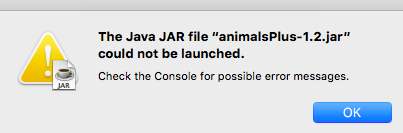
Instructions
If I couldn’t get this to work and I’m an INSY major I know it wouldn’t be very straight forward for non-INSY majors. With that said it isn’t very hard to install the SAP software on a Mac. Steps below:
Use the download instructions from your instructor to download the latest
PlatinGUI740MacOSX_5.JARinstaller file.Make sure and also download the
Landscape.xmlfile.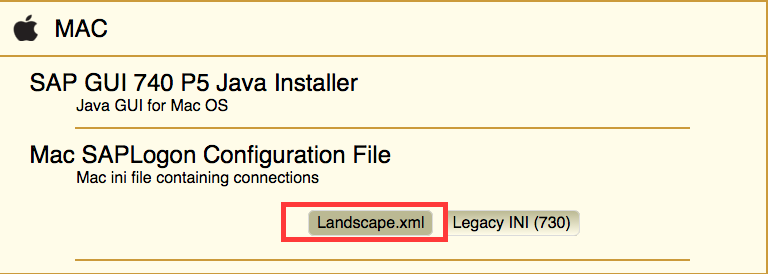
Now download the latest Java JDK from, here.
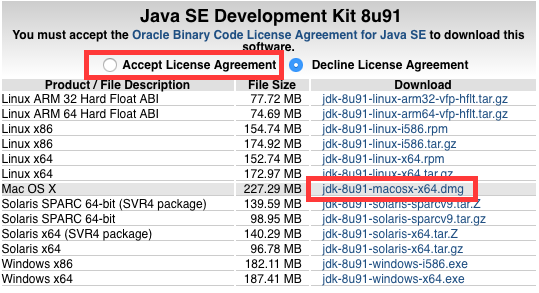
You now have all the requirements!
Install the Java JDK. It’s a standard Apple package.
Now double click your JAR installer file. If it doesn’t launch and shows a security prompt try again this time this time holding the ‘control’ key.
Once the installer works it should look like below. Click through the installer to install the SAP application.
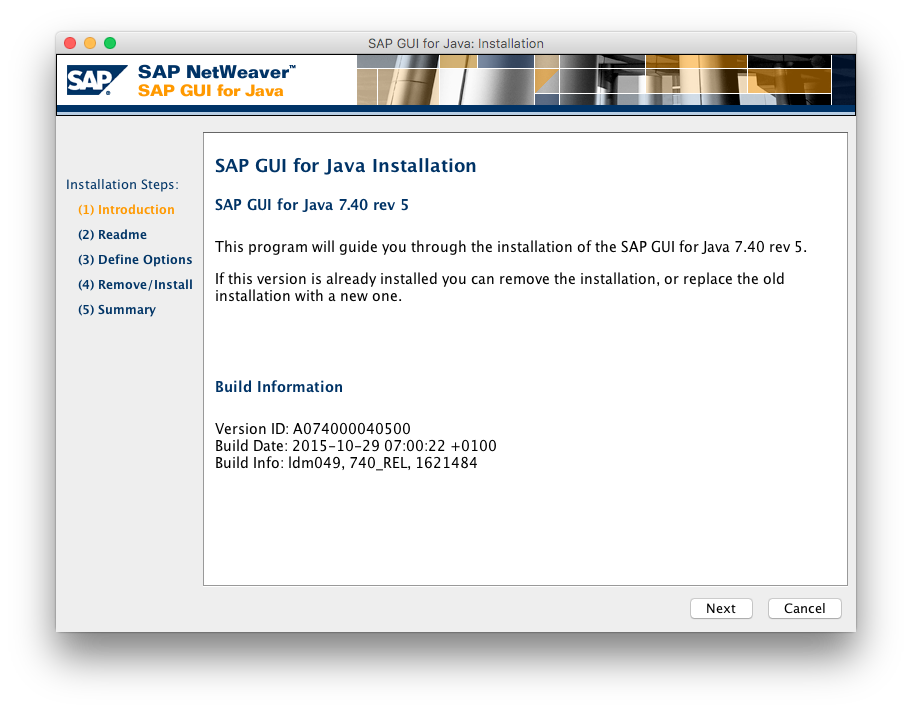
Now copy your
Landscape.xmlfile to/Applications/SAP Clients
Lastly, we need to configure the client to use the xml file. Launch the SAPGUI application. The initial screen shown below.
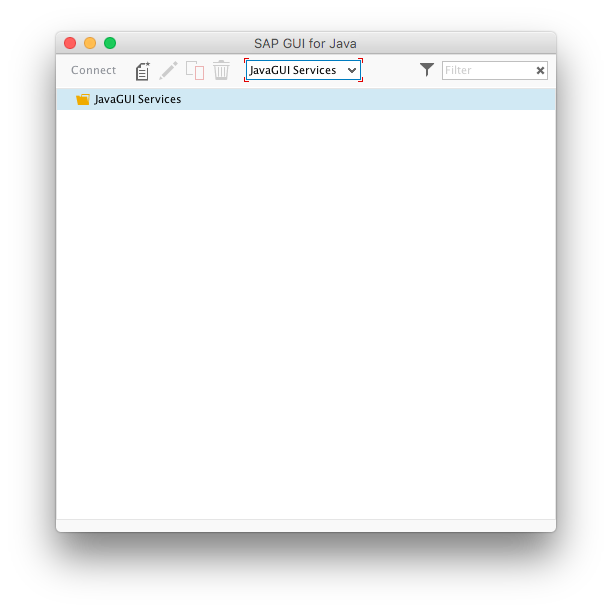
Now open your SAPGUI preferences.
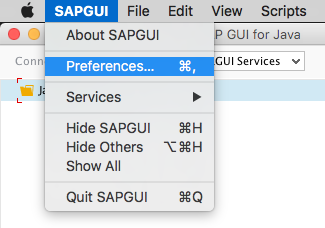
Under Configuration > Logon. Add your ‘SAP UI Landscape’ file path (shown below). Make sure and click ‘Apply’ in the bottom.
file:/Applications/SAP%20Clients/SAPUILandscape.xml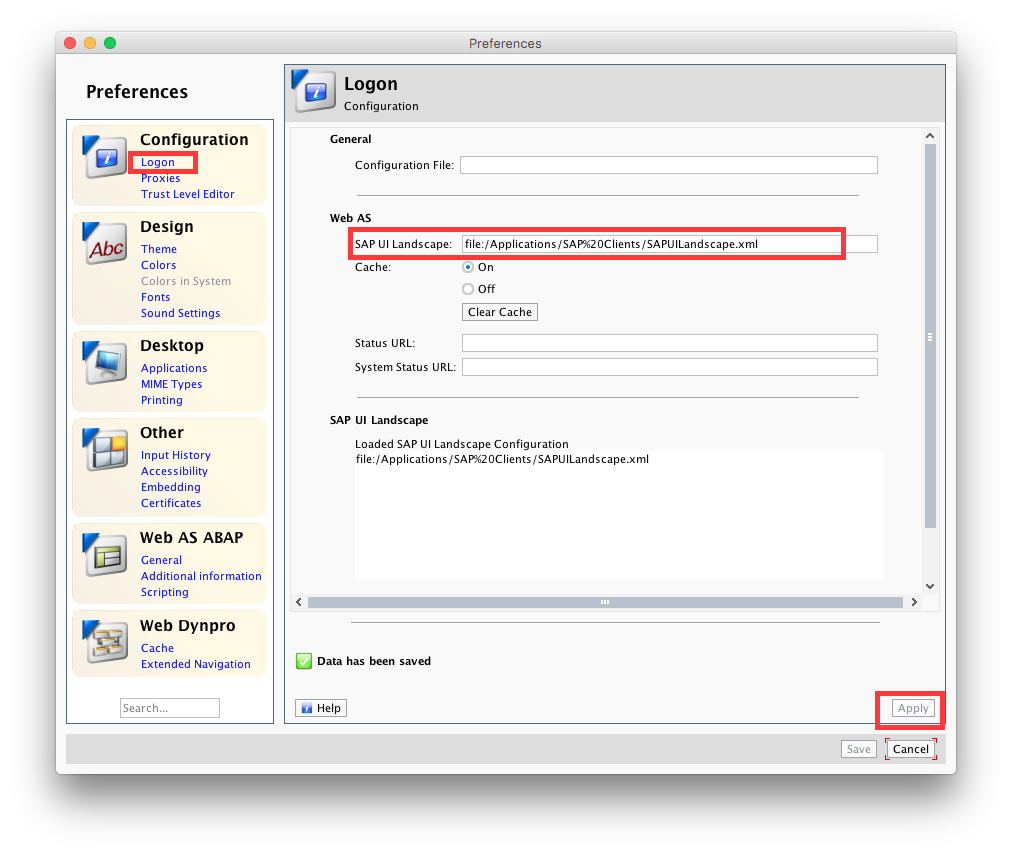
Now at the main menu change the dropdown to ‘Local’
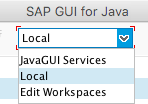
You’ll now have a list of all the servers. If you’re in my class you’ll want to double click the ‘Torino’ server. From here you should be able to use the SAP application on your mac.
Generic Error
If you received the generic error message below,
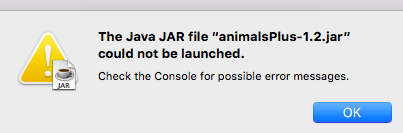
the fix I used was to delete the JavaAppletPlugin. You can do this by navigating to /Library/Internet Plug-Ins/ and moving JavaAppletPlugin.plugin to the trash can.
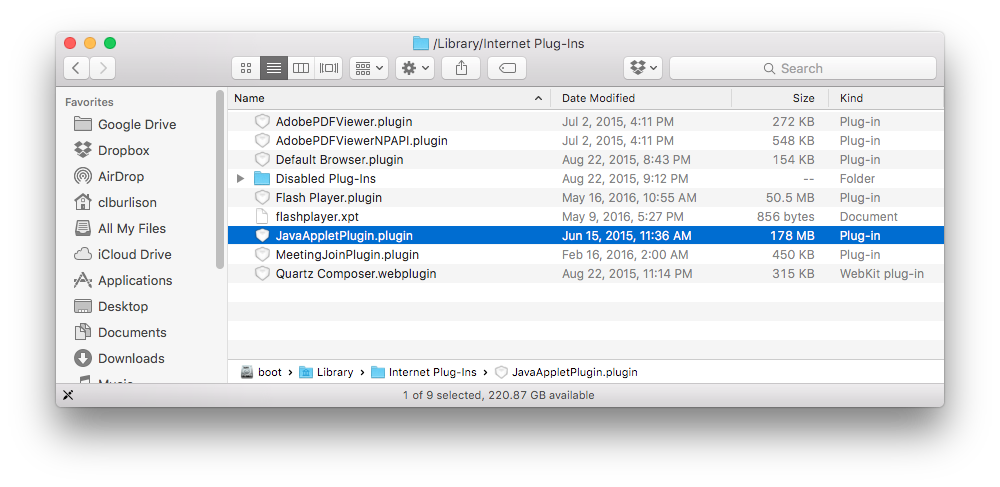
Now try launching the Jar file and see if the installer works.